Customers
Customers are individuals looking to buy or rent properties. As their agent, it is your responsibility to find them the best matching property. RELS helps you take down their contact details and search criteria in a professional manner. It then helps you find, with literally a click of a button, any matching properties within your network and beyond.
Create A Customer
To create a customer, visit the My Customers [↗] page and click on the + Create button to reach the new customer page [↗]:
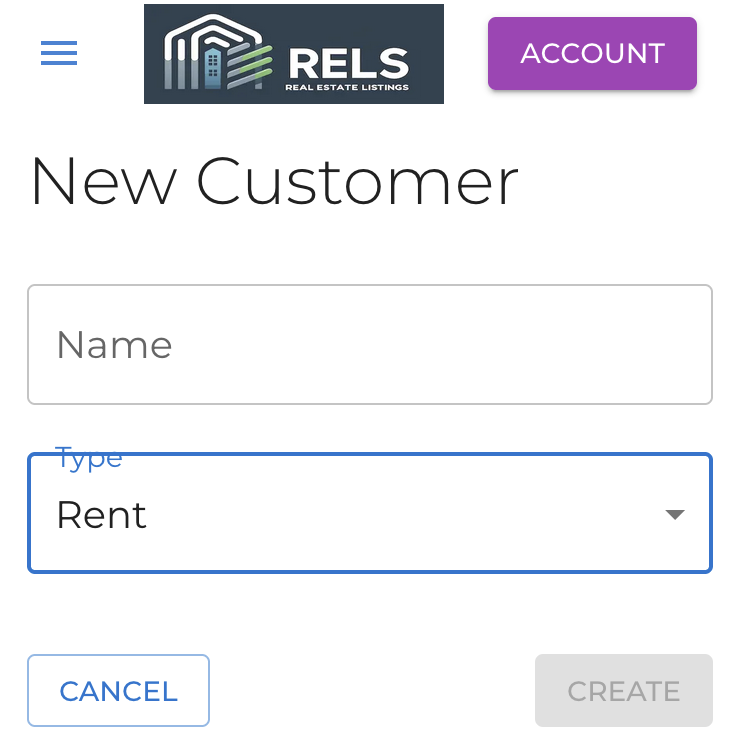
Enter their name and choose from Rent or Buy type. Hit the Create button, and a new customer will be created. You can now manage the customer by adding additional info as well as entering their search criteria. See below for more.
View Customers
To view your existing customers, visit the My Customers [↗] page. You will see a list of your customers in a table showing their:
- Name
- Created date
- Type (Rent/ Buy)
- Summary of locations they are interested in
- Archive button (see below)
Click on the customer name to view or manage their details.
Toggle the "Show Archived" or "Show Active" switch to view the relevant customers.
Manage A Customer
Clicking on the customer name from the Customers page will let you manage them. The form allows you to update:
- Name
- Type (Rent/ Buy)
- Summary which can include important info about them for quick reference
- Chat link. Place here a link to the conversation thread (e.g., Facebook group) so you can quickly get back on it
- Locations. From the drop-down, select all districts or wards they are interested in. When selecting a district, there is no need to select all the wards belonging to it
- Budget. Set the currency and their price range
- Number of bedrooms (minimum)
- Number of bathrooms (minimum)
- Move-in date
- Duration (for rental)
- Criteria. Here you can add any additional criteria. Ensure you are not entering here any contact details
- Notes. These are private to you and are not shared with the customer or other agents at any point
- Contacts: phone, WhatsApp, Zalo for easy communication. Click on the flag if you need to change the country code
Click the Save button to keep your changes. Cancel to discard and return to the My Customers page.
Most fields are optional but the more you update, the clearer picture of their criteria you will have, and a better job you can do in matching them quickly with an appropriate property.
Customer Portal
At the top right is a link to the Customer Portal. You can click on the link to preview the portal. Click on the Share button to copy the link to your clipboard and share it with your customer.
Customer Listings
RELS allows you to assign listings to your customers. Those listings are available to them on their Customer Portal where they can view them and provide feedback.
Click on the Listings tab on the customer page to view listings you have assigned to the customer:
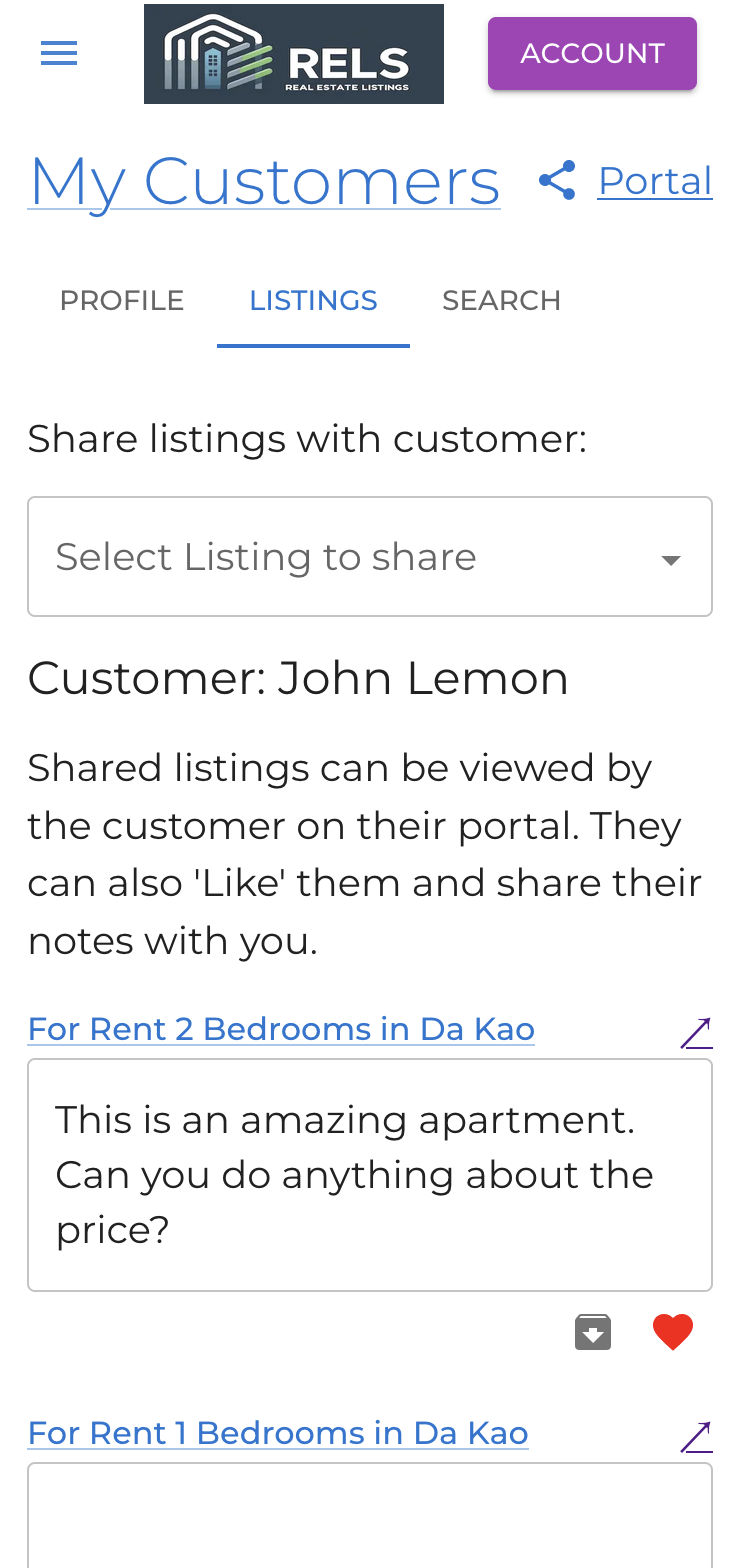
To add a listing to the customer, click on the drop-down to open it and select any listings you wish to share with the customer. If you have many listings, you can easily find a listing by searching its name.
You can see the customer's feedback in the text box. Liked properties will be marked with a heart.
Click on the Archive button to archive the listing from the customer's account. Archived listings are moved to the bottom of the list (and are not deleted). They will no longer be shown to the customers. You can always unarchive them and bring them back to the portal.
Match Properties
After entering the customer search criteria, you can easily match them with relevant properties from your network and beyond. From the customer page, click on "Search" tab at the top of the page. You will be taken to the Search [↗] page with the customer search criteria already filled in. Read more about RELS Listings.
Archive Customers
Instead of deleting customers you are no longer working with, you can simply archive them. They will be kept for you for future use. You can always view your archived customers and unarchive them back into use.
Archived customers cannot be viewed by others and are not searchable.